Upon logging into the Tinkle App, users will find seven Quick Settings tailored for efficient access. These settings enable the rapid execution of key actions, thereby minimizing the need for extensive navigation through the menu options.
The Quick Settings tabs are organized into three distinct categories: Personal, Business, and Queues. The available options differ depending on the user type—Standard User or Admin.
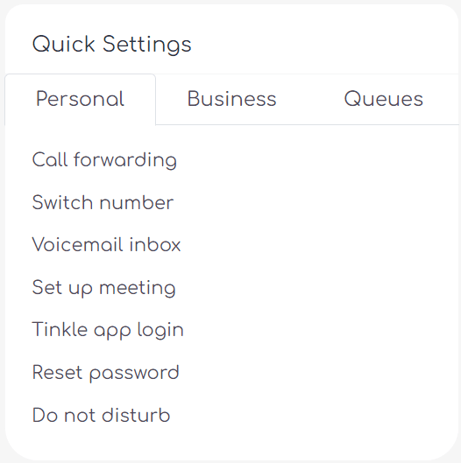
The Personal section gives you the ability to perform the below actions at the click of a button:
- Call forwarding enables the configuration of call forwarding for your user account.
- The Switch number feature permits the alteration of your outbound presentation number.
- The Voicemail inbox serves as the management hub for your voicemails.
- The Set up meeting function facilitates the organization of conference calls.
- The Tinkle app login generates a QR code that can be scanned using your mobile app for immediate access to your account.
- The Do not disturb feature allows you to activate DND for your user extension, with options to specify DND status, as well as the end date and time for the DND period.
The Business section provides you with the following capabilities:
- Modify Company settings such as business name and address.
- Access and review relevant call stats.
- Update the Music on Hold to enhance the caller experience.
- Navigate to the Call Routing section for efficient call management.
- Access the Devices section to manage your hardware settings.
- Refer to the Tinkle Help section for assistance and support.
The Queues section allows you to view and pause any queues to which you are a part of.