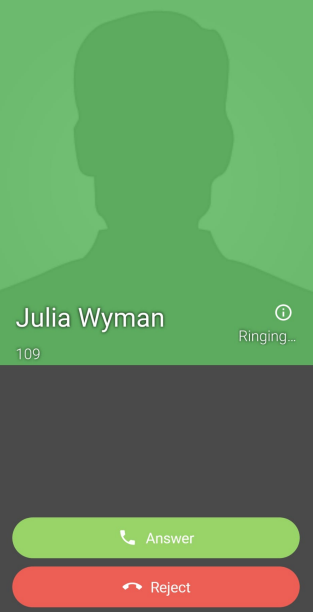Keypad: Tap the Keypad option on the toolbar. Type in the desired number and tap the green dial out button. Use the blue arrow to delete and move back.

Contacts: You can call any of your saved contacts from this section.
Quick dial: You can call any of your internal business users.
Call History: You can call any contact from the Call History section, which lists all previous activity

Receiving a call:
When someone calls your Tinkle number, your mobile phone will alert you as it would a normal call, but presenting Tinkle Audio, to identify that this is a Tinkle business call.
During a call:
You will have five options while on a call: Keypad to enter numbers during the call (e.g. multiple choice menus) Hold to place the other party in a waiting room Transfer (blind) to transfer a caller to an internal or external contact Attended Transfer to introduce a call before transferring Add Call to add another contact or user into a conference call.