The Tinkle app can be used to set up click to dial on Windows devices.
This allows you to clicks an object on your screen (e.g., button, image or text) to request a call with another person in real-time via the Tinkle app.
Click to dial requests are most commonly made on websites but can also be initiated by hyperlinks placed in email, blogs, wikis, flash animations or video, and other Internet-based object or user interface. To allow for this feature with the Tinkle app you need to set the Tinkle desktop as default.
Go to start, settings then apps.
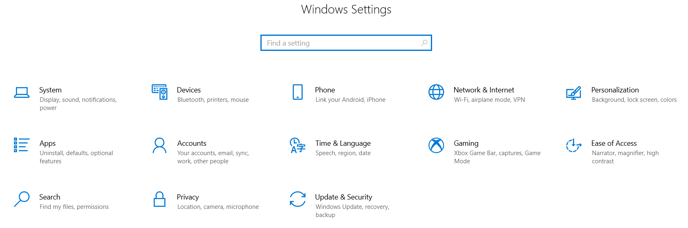
On the left hand side you will see default apps, click and scroll down and you will see Choose defaults by protocol.
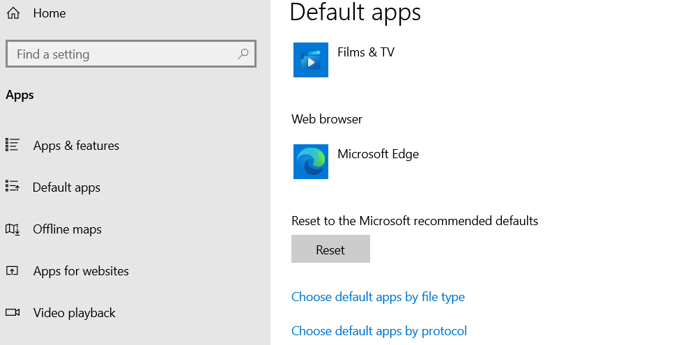
Once you click default apps, search for Tinkle app, click on it once then it is added to the default apps.
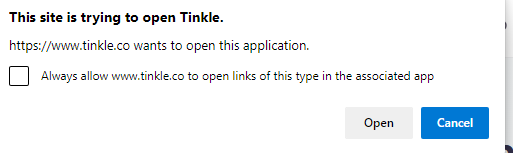
You are then ready to click on a number to dial on your screen.
When you click the number it will ask to open Tinkle to make the phone call. Click to dial.